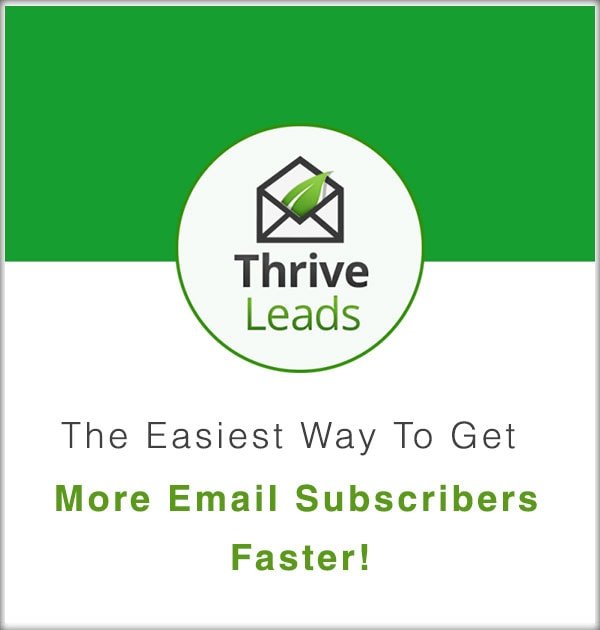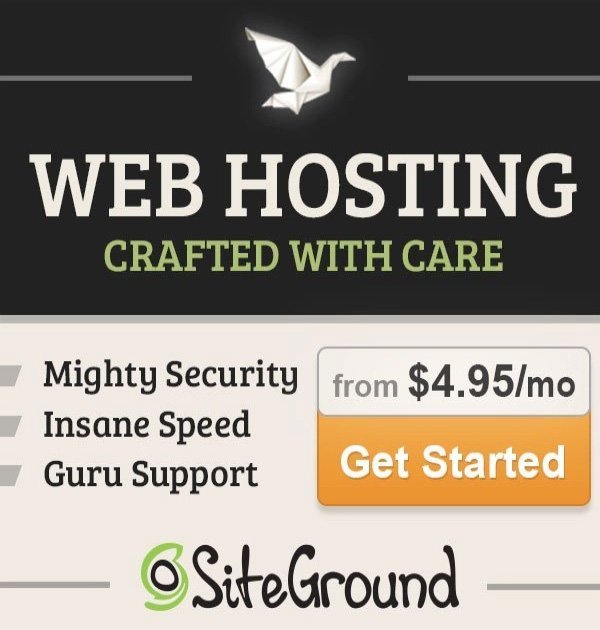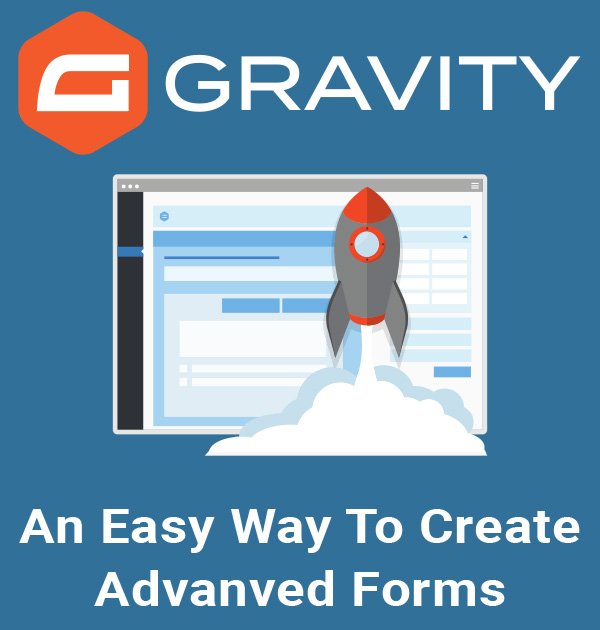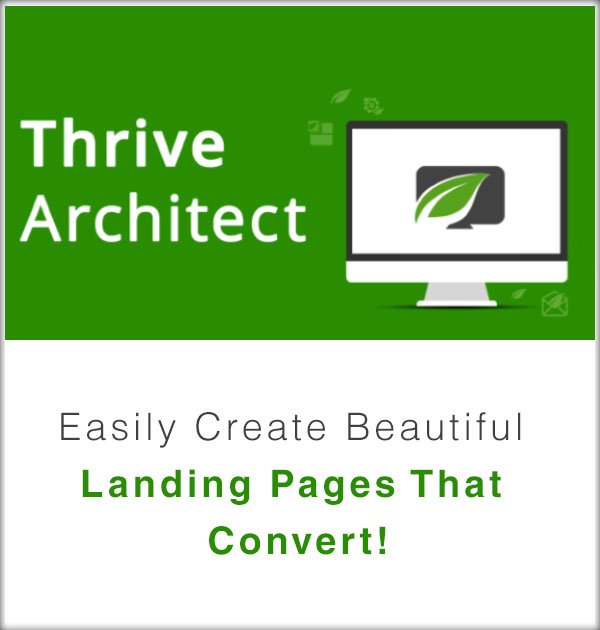Have you ever tried adding your Facebook Fan Page to the work section of your personal profile but were not able to because Facebook could not find it?
I’m going to show you how to overcome this annoying problem so you can add any page you want to your work section.
How To Add Your Facebook Fan Page To Your Personal Profile
- 1. Go to your personal Facebook profile and click on the About tab.
- 2. Click on Add a work place.
- 3. In Company enter the name of your Facebook Fan Page.
- 4. To find your Fan Page Facebook ID click here.
- 5. Enter the URL address of your Facebook Fan Page and click on Find numeric ID.
- 6. Copy your Facebook personal numeric ID, go back to your Personal Facebook Profile and paste it into the Company text-field.
- 7. You should now be able to select your Facebook Fan Page.
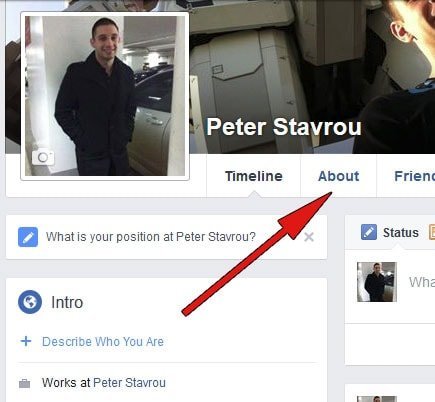
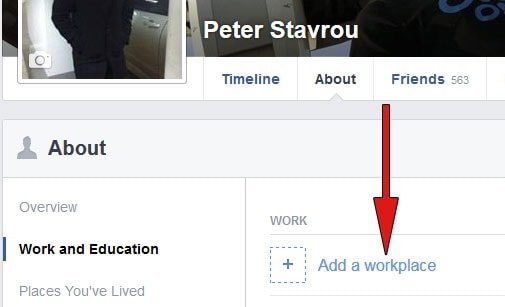
If you are unable to see your page on the list then you will need to enter the Facebook ID of your Fan Page (steps below).
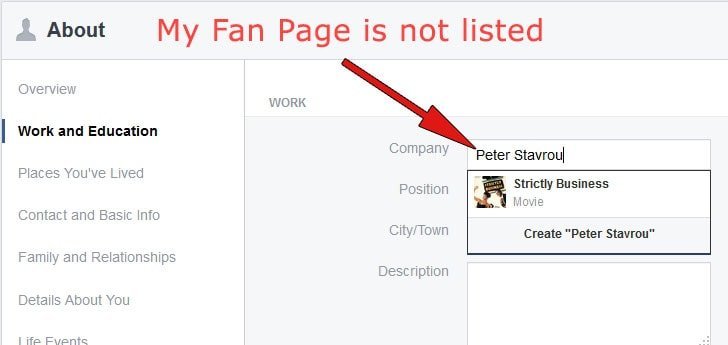

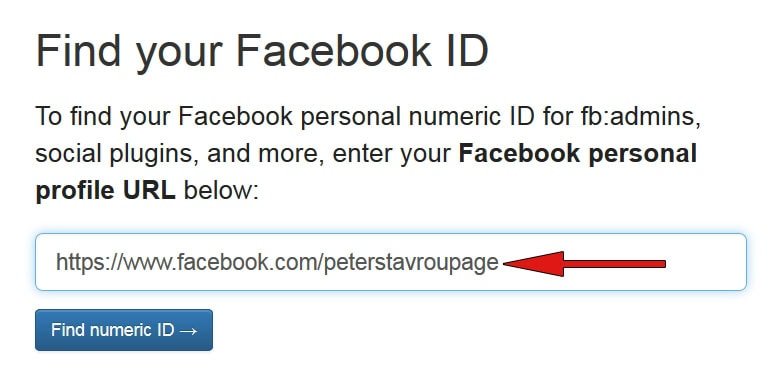
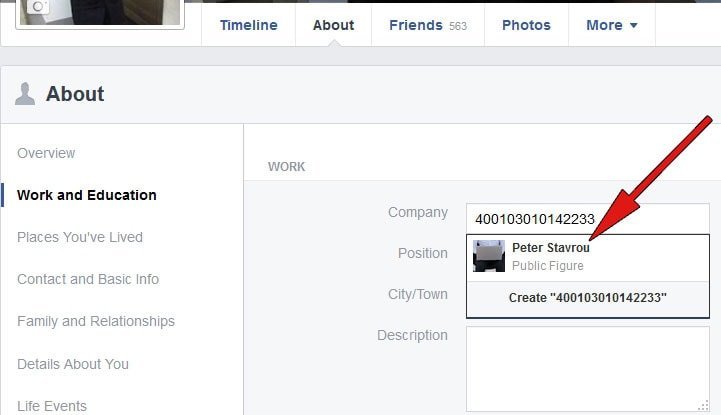
If this tutorial was useful to you then may be interested in learning about the Facebook Group Poster.
What do you think about this method to add your Facebook Fan Page to your Personal Facebook Profile?